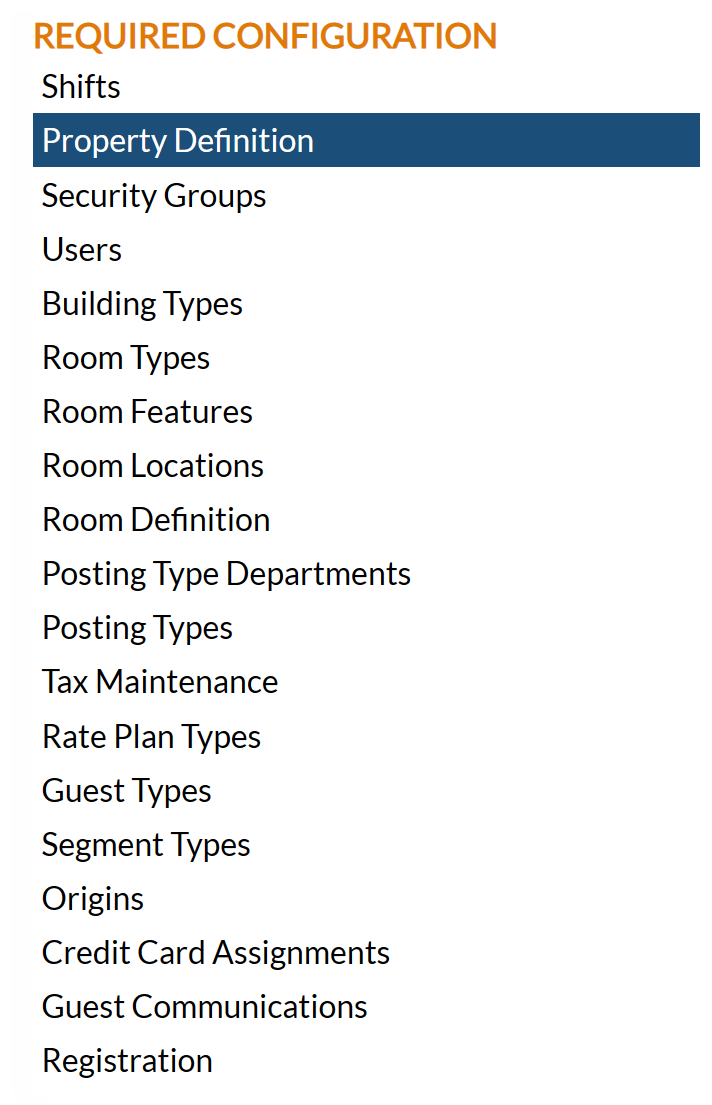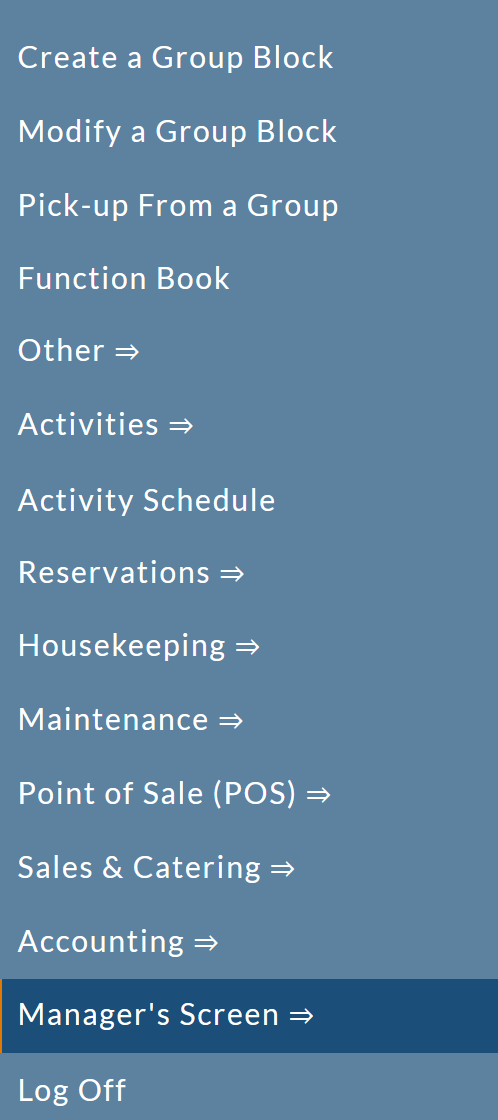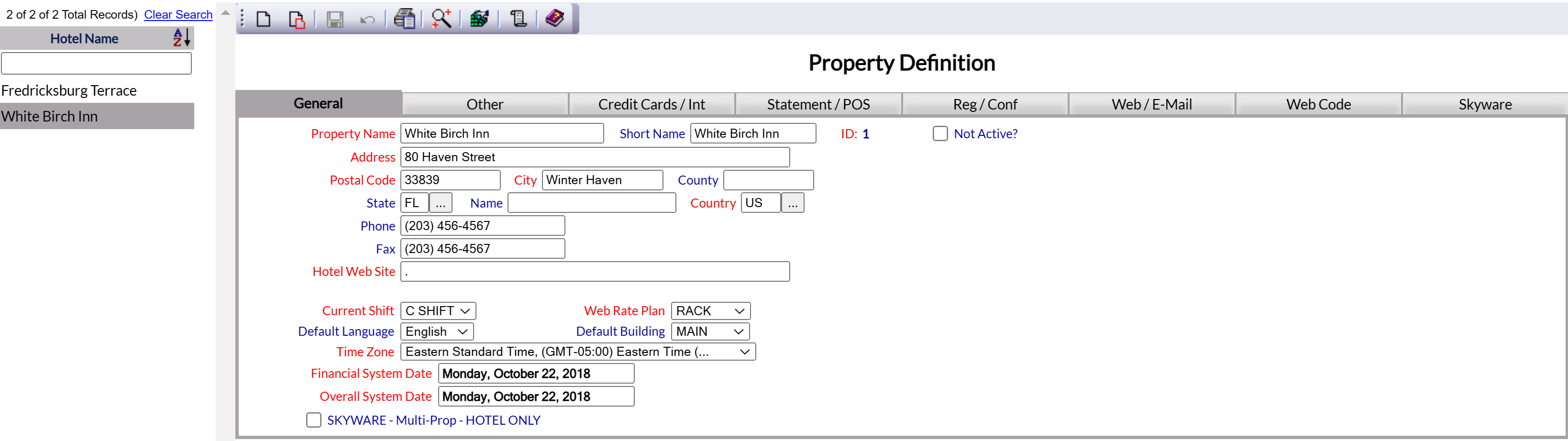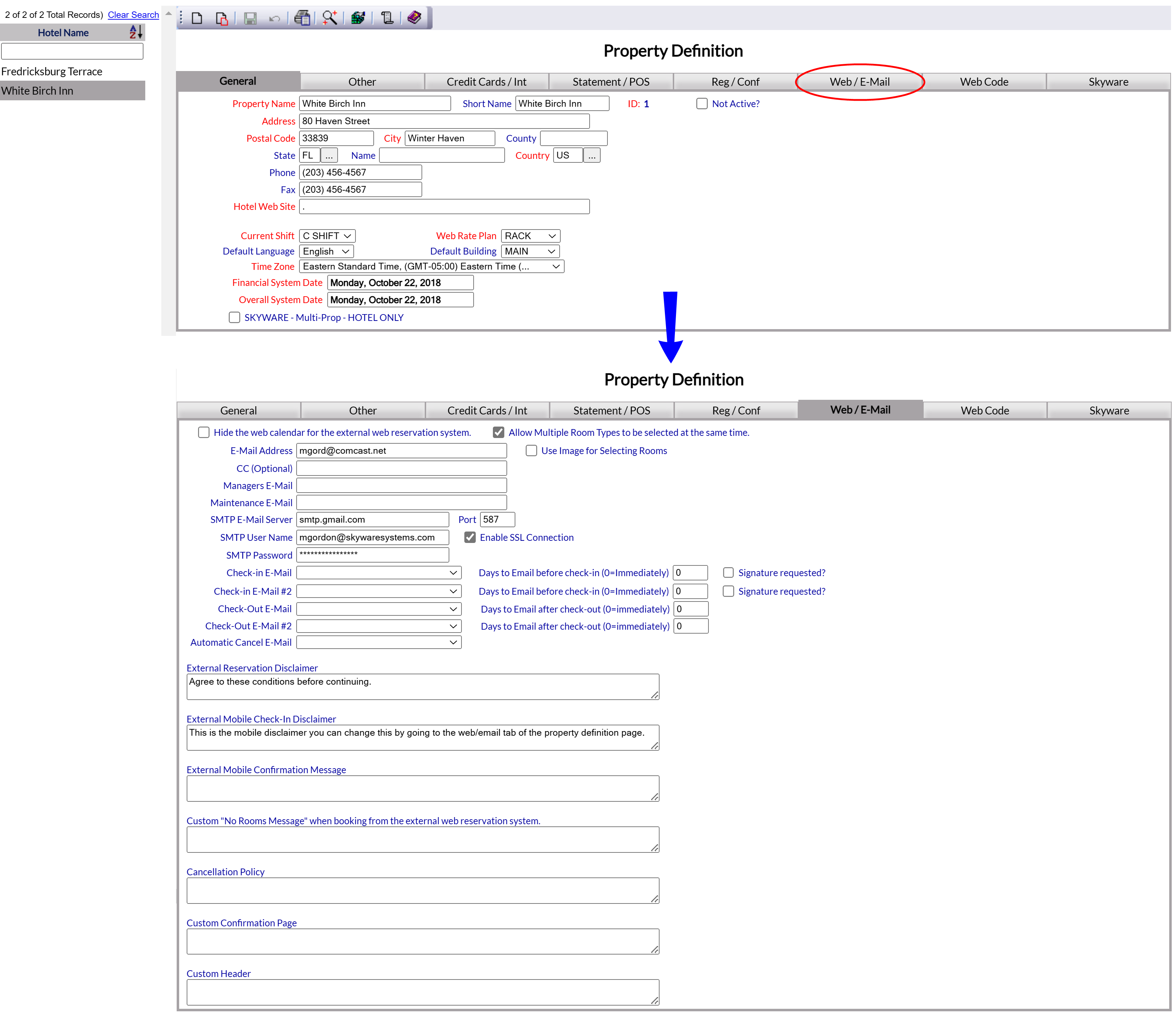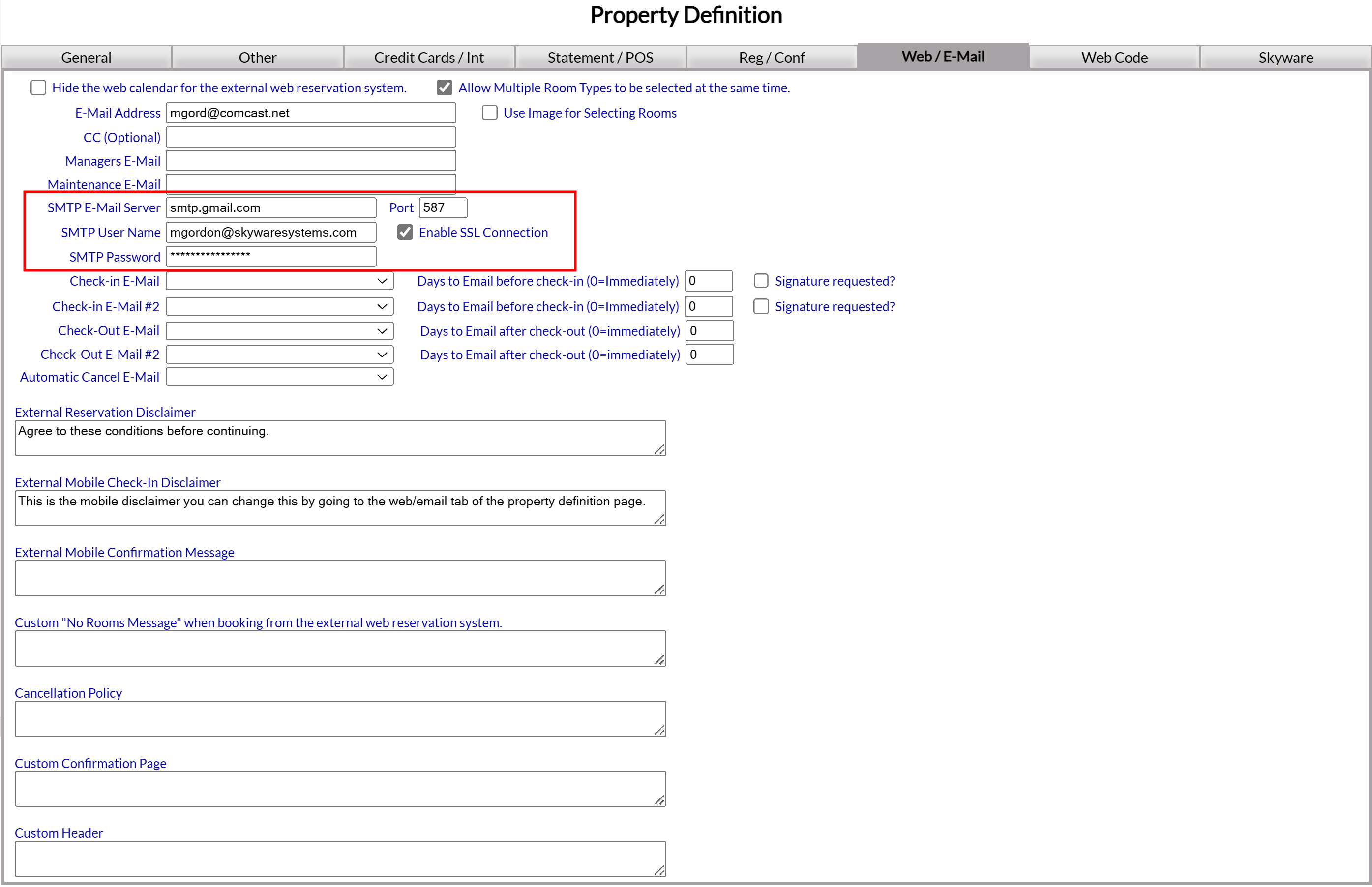Access permission for Skyware needs to be granted within the email account (mailbox).
1. Ensure that you are logged in to the correct email account.
2. Open the email account information screen.
3. Access the Admin Center: Use the Manage your Google Account button (in Gmail), Admin button (in GoDaddy, Microsoft 365) or equivalent button to open the section to gain access to the permission settings.
Skyware uses SMTP to send email messages (also known as authenticated SMTP submissions or SMTP AUTH). You must therefore ALLOW (enable) SMTP AUTH with your email to be able to use the email address to SEND email messages rather than to simply receive. To use SMTP AUTH, you may need to disable security defaults to allow Skyware access.
4. Access/View your Security Defaults.
5. Enable SMTP AUTH if it is not currently enabled. Often this is automatically disabled by default.
The exact name/phrase for this differs between email service providers, and may or may not be labeled as SMTP Authorization (in Gmail, this is called less secure app access - you must turn ON to enable SMTP authorization).
Note: It is possible that your email provider service does NOT ALLOW you to enable SMTP authorization. If this is the case you will NOT be able to use it for sending any correspondence emails through Skyware.